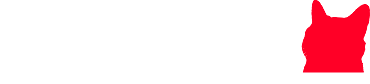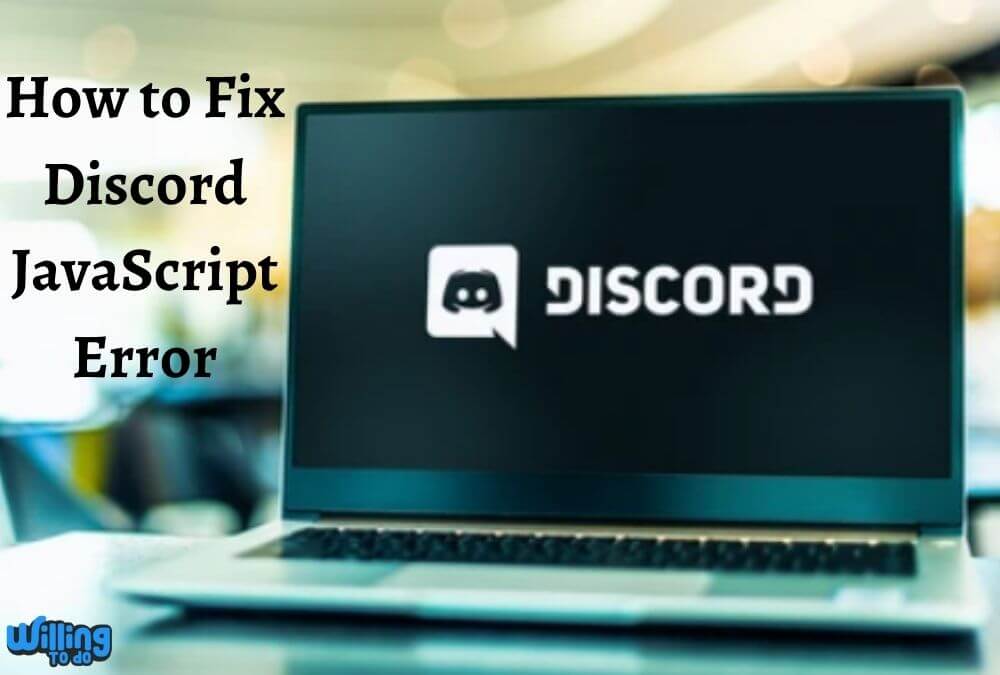How to fix the Discord JavaScript error is a question that can be raised while you are using Windows 10. Because you may face some problems regarding JavaScript. It mainly happens when you install Discord on your PC to take advantage of games and chat with your friends. But sometimes, unluckily a fatal JavaScript error may be found in your PC that has to be deliberately fixed on the spot. If you are looking for how to fix the Discord JavaScript error, then you hit the right place to sort out this problem.
What’s the actual meaning of Discord JavaScript Error?
Discord expresses as a leading platform of group chatting for online gamers. And Discord JavaScript is a robust node.js module that permits you to definitely interact with the Discord API. The discord.js error means that the software can no longer access the files to complete the process. At this stage, a notification of the fatal JavaScript error is visible as a massage.
How does the Discord JavaScript Error occur?
If you want to find out how to fix the Discord JavaScript error, first know the reason. Actually, the main reasons for Discord JavaScript are not well-known. But some causes may be under discussion.
- Sometimes any flaw may occur in the script of the web page
- The web page may fail to administer properly
- Windows Audio Video Experience service is not running
- While installing some applications on PC, like; Massaging app, Skype, Discord, etc…, it may set off
- Might be possible that the databases of the apps being corrupted
- Discord installation files may be corrupted
- Discord may be running with administrator permissions
How to fix the Discord JavaScript error?
Discord is proven a great platform used to play games online, and screen share for Android and IOS users, even for your PC. Disputes continuously store data on a PC using performing well, or in our case, causing an error. To provide clear information on the dispute started the JavaScript function without errors or other problems with this issue. You should delete these files or some other avenues or steps you may go with them. Follow the steps for how to fix the Discord JavaScript error that given below;
1. Remove Discord files by Task Manager
Discord assumes to be a strong tool to store data for temporary means on your PC and help it to run properly. But having an error, make Discord unable to use it properly. To find the solution how to fix the Discord JavaScript error, you need to remove all Discord files by Task Manager. For this, navigate the way;
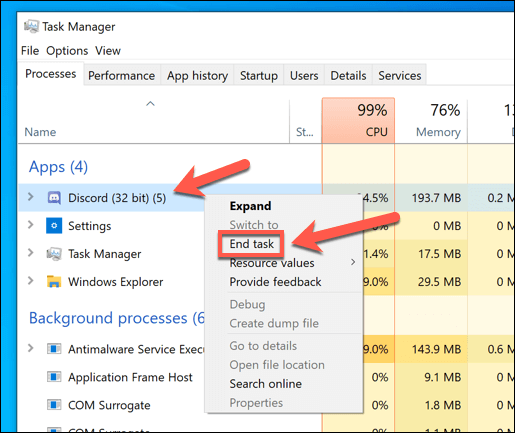
- Right-click on the PC by using mouse and go to “Task Manager”
- Select “Details” and see the Discord errors mentioned in the list
- Select them and go to “End Task”
- Click on “End Process”
- In the same way, you can select the rest of the discord files and repeat the same method to end the task
- Thus, if you are running discord, then the discord process will go away.
2. How to fix the Discord JavaScript error by Uninstalling “Discord”
To know how to fix the Discord JavaScript error, you may uninstall the existing Discord app from your PC. It may temporarily fix the problem, though further process must be needed after that. To uninstall this app, follow the directions;
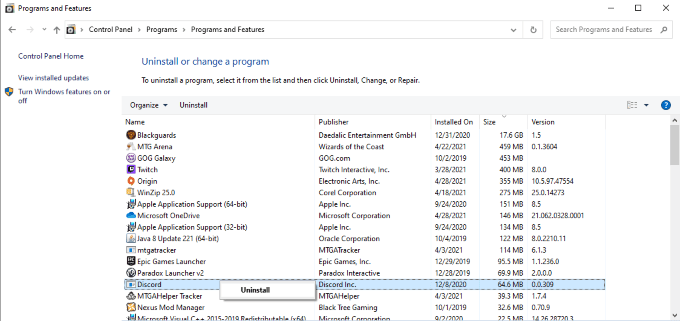
- Go to the search bar and type “Control Panel”
- Select “Uninstall Programs”
- After this, find the “Discord” in the list and right-click on it, then “Uninstall” (This step take a few sec)
- Now uninstalling is completed after doing this step
- So “Close” the Control panel
3. How to fix the Discord JavaScript error by Command Prompt
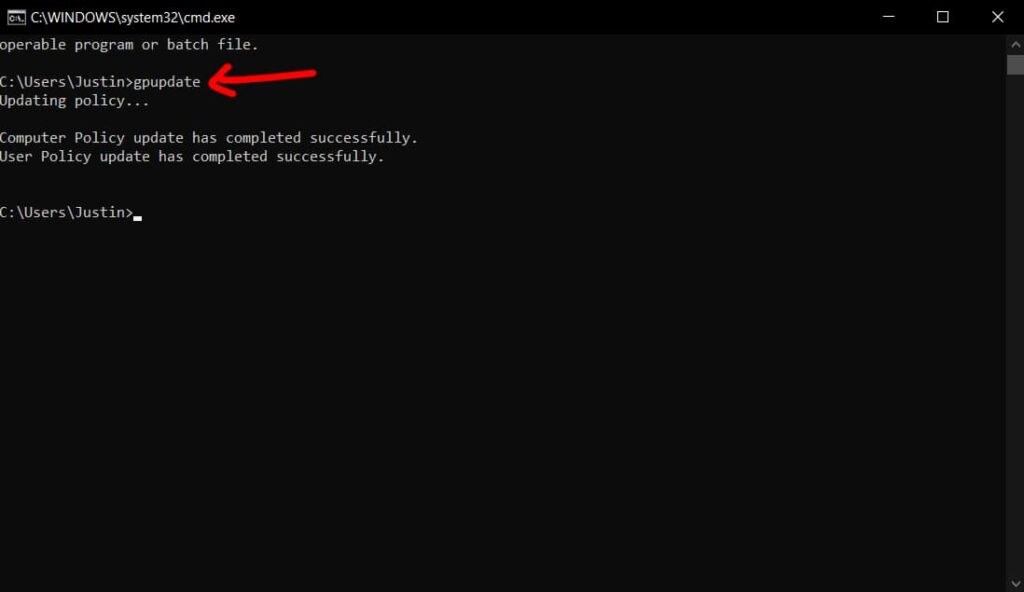
- For this, press the Window key and go to the search bar, and type “cmd”
- It will show “Command prompt” in the list and right-click on it
- Then select “Run as administrator” and click on the “Yes” button
- Now open “Command prompt”
- Type the command “gpupdate /force” and hit “Enter” (It replies after a few sec of the process)
- Now you can see that the “Computer policy update has been completed successfully”
- After doing this step, the process will be completed, so close to this
4. Delete the Discord folder from Windows Explorer
The best way among others to know how to fix the Discord JavaScript error is to delete or terminate the Discord folder from your window. To know about this, see the directions;
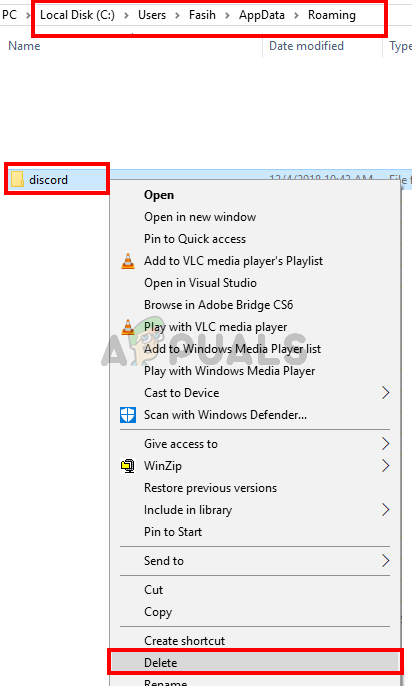
- Now press the (Window + R) key, and type “Run” in the search menu
- Open a run box and type “%AppData%” and click on the “Ok” button
- Then find the folder of “Discord” in the list that appeared on the screen
- Select that and right-click, and click on “Delete” to remove the folder
- After completing this process, close the tab
- Move to the search bar again and type “Run”
- Open a Run dialogue box and type “%LocalAppData%” and then click on the “Ok” button
- Locate the Discord folder, and choose the “Delete” option from the pop-up list
- Then “Restart” your system
At times, after completing the deleting process of Discord, a message is received that some files couldn’t have been deleted because they were in use. Then try to exit Spotify and end its process in Task Manager.
5. Re-download the Uninstalled Discord on PC
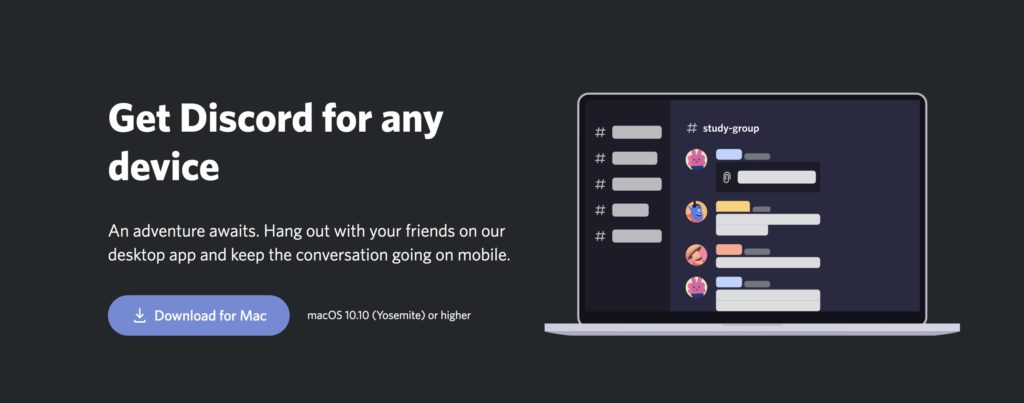
- After “Restart” your PC, and go to Google search engine
- Re-download the uninstalled “Discord” (This step should take a few minutes to complete)
- Relaunch the Discord setup files and follow the steps provided by the installation wizard
- After doing this, I’m sure that your problem has been fixed and now JavaScript will not disrupt the process for a longer time.
6. Run Discord with no Administrative Privileges
Windows 10 users sometimes noticed that the Discord app actually works without logging in with their administrator account. This reveals that the main issue occurs with the administrator permissions. So you can resolve the issue of how to fix the Discord JavaScript error by running discord without admin privileges. See below how is it possible;
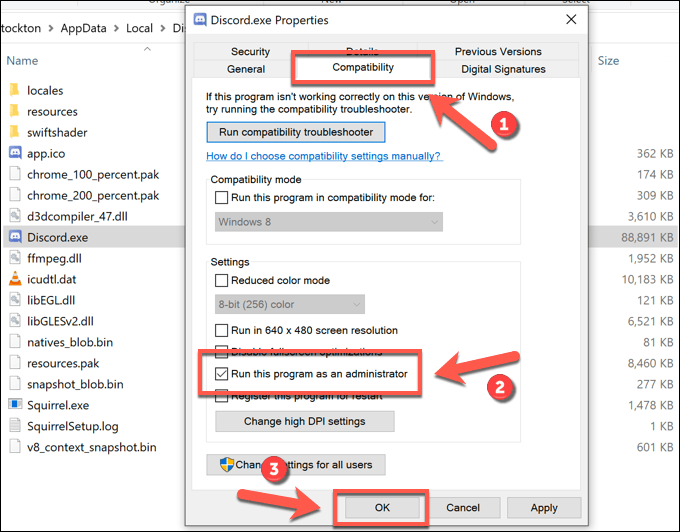
- Track down the Discord executable and change its properties by right click on its entry either on the Desktop, the Start menu, or the search results window and then selecting properties.
- Steer to the “Compatibility” in the Properties window and impose as Uncheck the box.
- Before applying any changes, move to the option “Run this program as an administrator”
- You must be confirmed any sort of dialogs that may appear for the confirmation of your changes happened there. From now on, the Discord should run without administrative privileges.
7. Download Discord PTB to Fix the Error
Discord PTB is the beta version of Discord. The Public Test Build (PTB) considers as a way for users to help Discord test new features. The process of installation and function will be the same as Discord. Nevertheless, it contains its own data and it will give a guarantee of no interaction with your standard discord. To find out how to fix the Discord JavaScript error, you can download Discord PTB from its official Discord website.
8. Whitelist the Discord Installation files in Avast Free Antivirus software
After installing any app, antivirus software assists to remove any threat found in that application. To come to know how to fix the Discord JavaScript error with antivirus software, navigate the steps given below;
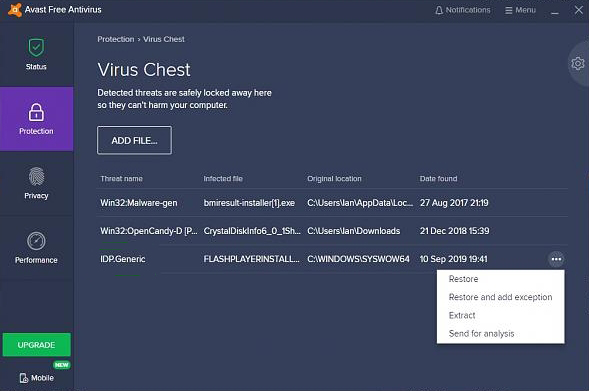
- Choose the icon of Avast Free Antivirus on your Desktop.
- Click on it and select the option; “Protection” that visible on the left side of the App tray
- Now click on “Virus Chest” to see the restrained files.
- Detect the files anchored with Discord (they may easily identify because “Discord” is primarily mentioned in the names of files)
- Click on three dots flutter over the files and click on “Restore and add an exception” among various options
- Repeat this process for each file to turn in the whitelist
- After completing this process, restart the Discord installation process
Add a folder of Discord setup executable in Avast software
If you want to secure your PC any issue regarding how to fix the Discord JavaScript error, you have to add a folder of Discord setup executable in Avast software exceptionally.
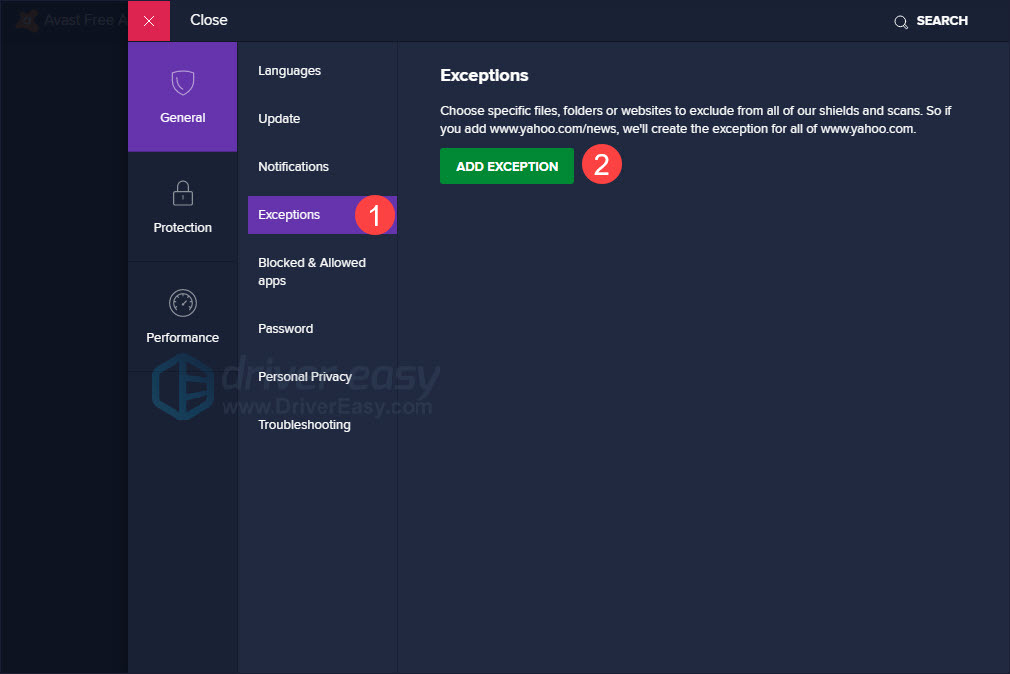
- Open the Avast app by clicking its icon from the home screen of your PC
- Click on the “Menu” icon appear at the top right side of the Avast Window
- Then select the “Settings” from the listed options
- Click on the “General” section on the left side of the window
- Then choose “Exceptions” under the list of General
- Click on “Add exception” and then “Browse” for the location of the folder containing the Discord installer
- Now click on “Add exception” and launch the Discord setup executable in Avast software
If the problem persists for some reason, then the answer is very simple that there is a need to monetize properly the process of fixing the error. Moreover, you should also have been permitted on your system to properly install it. This will ensure you that how to fix the Discord JavaScript error.