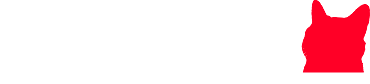Jailbreaking is the process of changing a device’s operating system to eliminate manufacturer-imposed constraints, allowing for greater customization and the installation of illegal software. While the word “jailbreaking” is commonly linked with cellphones, it now refers to a variety of current devices, including streaming devices such as Roku.
In this guide, we’ll explore how to jailbreak Roku using four effective methods. Although Roku devices are notorious for their safe and restrictive operating systems, there are smart ways to get around these constraints and maximize your streaming experience without “jailbreaking” the device.
Roku is a popular choice among cord-cutters because it offers an affordable and convenient method to watch TV shows, movies, and live news without requiring a traditional cable subscription. Each Roku device includes a range of free content possibilities, making it an all-in-one entertainment hub. Let’s look at how to maximize your Roku device.
How to jailbreak Roku
There are four main methods to determine how to jailbreak Roku,
- Screen mirroring
- Screencasting
- The Roku mobile app
- Use a local network or USB
In this guide, we will describe each workaround about How to jailbreak Roku in detail with the step-by-step method.
Screen Mirroring To Jailbreak Roku

Screen mirroring is one of the simplest ways to bypass restrictions on Roku. By using an Android smartphone or a Windows PC, you can mirror content from your device to your Roku-enabled TV. This allows you to display anything from videos and photos to web pages directly on your TV screen via the Roku box.
Steps to Use Screen Mirroring:
- Ensure that your Roku device and the mirrored device (phone or PC) are connected to the same Wi-Fi network.
- Navigate to Settings from your Roku’s home screen.
- Select Screen Mirroring from the menu, then Screen Mirroring Mode.
- Depending on your preferences:
- Prompt: Roku will prompt for confirmation each time a device attempts to connect.
- Always Allow: Automatically allow connections from trusted devices.
- Never Allow: Prevent all devices from connecting.
- Enable the screen mirroring feature in your mirroring device’s Display Settings. Choose your Roku device from the available options.
Once connected, your Roku will show your device’s screen and allow you to stream video. It should be noted that when screen mirroring is active, your phone cannot be used for anything else without interrupting the connection.
How To Jailbreak Roku with Screen Casting
Screencasting is another excellent technique for using your Roku’s capabilities. Unlike screen mirroring, screencasting allows you to watch select material from compatible programs like YouTube or Netflix without reflecting your full screen.
Advantages of Screencasting:
- Content playback continues even if you use your phone for other purposes, such as messaging or making calls.
- The display is clear of superfluous icons, bars, and menus, providing a clean and immersive experience.
Steps to Screencast on Roku:
- Open a suitable app (such as YouTube or Netflix) on your smartphone or tablet.
- Play the video and then tap the cast icon in the app.
- Choose your Roku device from the list of available options.
While screencasting integrates effortlessly with popular programs, it does not support Kodi, which may be a disadvantage for some users.
The Roku Mobile App

The Roku mobile app offers yet another easy way to improve your viewing experience without actually jailbreaking your device. The app allows you to stream videos, music, and images directly from your phone to your Roku device.
Steps to Use the Roku Mobile App:
- Download and install the Roku app from the App Store or Google Play Store.
- Open the app and connect it to your Roku device.
- Tap the Photos+ icon to select videos, music, or images from your phone.
- Allow access to your media files when prompted.
- Choose the content you want to play on your Roku.
While this method is simple, it does not support Kodi or certain streaming services like Netflix.
Use the Home Network
Roku allows you to stream local content from your home network or a USB device. This method is ideal for playing videos, music, and images saved on your laptop or USB.
Steps to Stream via Home Network or USB:
- Install the Roku Media Player app from the Roku Channel Store.
- Connect your laptop or USB device to the same network as your Roku device.
- Launch the Roku Media Player app and navigate to the content folder.
- Select the desired file to play.
If the file won’t play, it’s probably because it’s in an unsupported format. Make sure your media files are compatible with Roku’s recognized file types.
How to Jailbreak Roku with Screen Mirror

Besides knowing how to jailbreak Roku, you ought to be determined how to screen mirror this. So, here are some easy steps you need to follow in the screen mirror on Roku.
- Select a Roku device, which works when you mirror the screen.
- Click on the setting from the main Roku screen.
- Click screen mirroring in the menu and then select screen mirroring mode
- If you select Prompt, you need to confirm with Roku’s remote whenever a device attempts to contact you.
- Roku will be approved the direct connection with e-selected devices if you choose always allow
- Choose never allow. Roku will stop all devices from getting connected.
- Enable Screen Mirroring on Roku
- Click display on your device’s setting
- Click on the wireless display
- Different devices will appear under the display tab
- Select the devices which you want to connect and set the name of the device
Your device is ready; now you can enjoy the content on your device using Roku
Watch Content on Roku Via USB Or PC
You can also enjoy content on Roku via USB or pc, by following these steps:
- Start the media player
- Choose the audio and video kinds from the chosen screen
- Select the device on which content you want to see or play
- If it’s not playing, it means its file type is not compatible with it
- Press ok play/ pause to toggle the content playing and go back to stop the playing
How To Jailbreak Roku by Playing on Roku
Using the play on the Roku app is a different excellent method. It’s almost similar to screen mirroring and casting, but it’s not fit with Kodi, Netflix, and YouTube.
- Begin with Roku mobile app by tapping the icons and photos
- Choose the videos, images, and music
- Allow access to the media files when the prompt appears
- Select the content from your device
Conclusion
Jailbreaking Roku is a way to install third-party software on your Roku device. When it comes to the streaming method, you cannot install Kodi. Screen mirroring is the way that is used to see the contents in the Roku device as the devices do not compatible with jailbreaking.
There is not only the screen mirroring method for jailbreaking a Roku, we have also discussed three other how to jailbreak Roku methods. Some of them are compatible with Netflix and some of them are compatible with YouTube and Kodi. You can use any one of those that is suitable for you.
FAQs: How to Jailbreak Roku
1. Can you jailbreak a Roku device?
Technically, no. Roku devices use a secure operating system that prohibits traditional jailbreaking. To gain access to extra material and functionality, you can employ workarounds like screen mirroring, screencasting, or the Roku mobile app.
2. Is screen mirroring the same as jailbreaking Roku?
No. Screen mirroring is not the same as jailbreaking. It is a means of displaying content from your phone or computer on your TV via a Roku device. Jailbreaking usually entails altering a device’s operating system, which is not possible with Roku.
3. Can I watch Kodi on Roku?
Yes, but only with screen mirroring. Because Roku does not natively support Kodi, you will need to mirror your device’s screen to watch Kodi video on your television.
4. What apps work with screencasting on Roku?
Screencasting is supported by several popular apps, including YouTube, Netflix, and Hulu. However, Kodi and other programs may not support this feature.
5. Is it safe to use these methods on my Roku device?
Yes, screen mirroring, screencasting, and the Roku mobile app are all entirely safe and do not violate Roku’s terms of service.