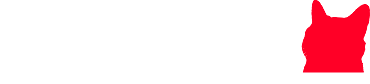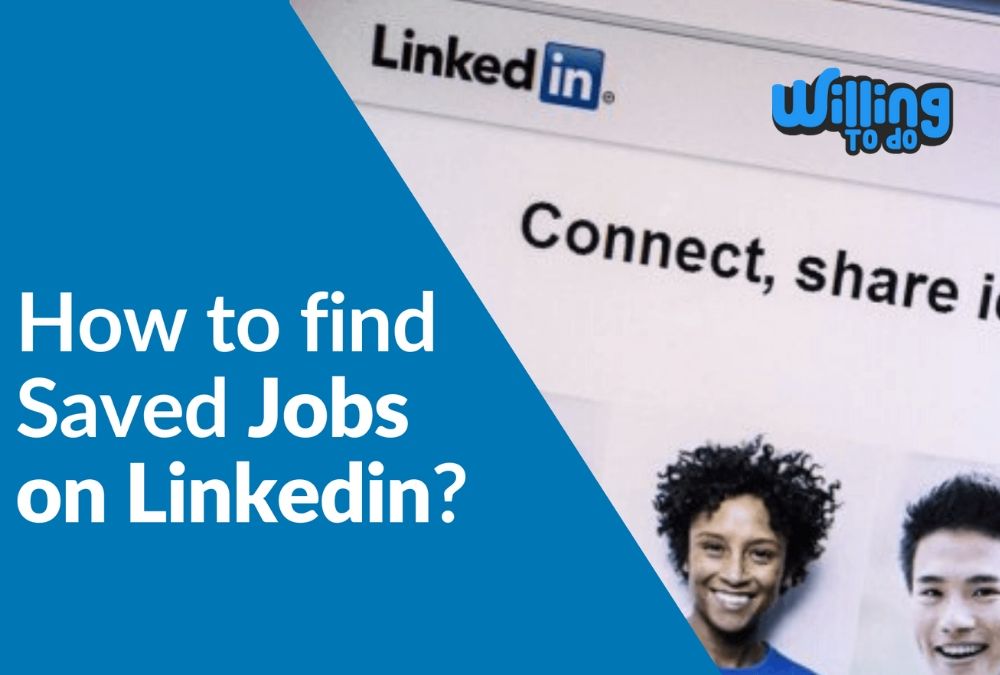LinkedIn is no longer just a professional networking platform; it has evolved into a powerful tool catering to organizations, recruiters, freelancers, and job seekers alike. With its robust features, LinkedIn simplifies the hiring and job-seeking process, helping businesses connect with the right talent and professionals discover new opportunities. Among its many user-friendly features, LinkedIn allows job seekers to save jobs they are interested in, making it easier to manage job searches efficiently.
More than 160 million users and over 30 million companies use this site in the US. Many recruiting companies and human resource managers rely on LinkedIn to source and hire professionals.
LinkedIn has become a useful application for recruiters and HR managers to find suitable candidates to fill vacancies. It Is also helping freelancers and other job seekers find their dream job. Many CEOs, working professionals, and businesses find LinkedIn an invaluable asset in reaching their career or business goals.
LinkedIn is undoubtedly a leading job-searching site, and its features make it easy for the job seeker to browse this site. One of the essential features, it allows job seekers to ‘save’ a job that appeals to them, and they can even look at saved jobs for later use.
Saving and Managing Jobs on LinkedIn
When exploring job opportunities, you might find yourself drawn to multiple postings. Thankfully, LinkedIn allows you to save jobs for later review. Here’s how to save and find these jobs on various platforms.
How to find saved jobs on LinkedIn on Desktop
Searching for a job position takes time and effort; saving it is simple, just by clicking the ‘Save’ button on the job details page. But how to find saved jobs on LinkedIn desktop site, here is what you need to do step-by-step:
LinkedIn saved jobs
How to find saved jobs on LinkedIn
Log in to the LinkedIn account.
Click ‘Jobs’ on the dashboard at the top of your account.
Click the ‘Track My Jobs’ button at the top of the dashboard above the search bar to see saved jobs on LinkedIn.
How to find saved jobs on LinkedIn and apply for a job
If you need to apply to your saved jobs, go to the ‘Saved Jobs’ list, hit on one of the saved items, look at the job details, and begin the application process.
How to find saved jobs on LinkedIn and unsave a job
If you want to delete an item from your saved list, press the ‘Cancel’ icon on the job title on its right side. Another way of doing this is to click the job and click the ‘Unsave’ button located at the top of the job details page.
How to find saved jobs on LinkedIn on Mobile
We have learned how to find saved jobs on LinkedIn desktops. Can we do the same on the mobile phone? Different mobile phones have Separate operating systems, and they have setups that are different from one another. Keeping this in mind, we explore how Android and iOS users can manage LinkedIn saved jobs on their phones.
How to find saved jobs on LinkedIn on Android
- To save a job: Open the job details page and tap the ‘Save’ button.
- To find saved jobs:
- Open the LinkedIn app and click the ‘Jobs’ icon (resembles a suitcase).
- Tap the ‘Saved Jobs’ button under the search bar.
- Tap the job title to view its details.
- To unsave a job:
- Tap the three vertically aligned dots (the ‘More’ icon) next to the job.
- Select ‘Unsave This Job’ from the menu.
How to find saved jobs on LinkedIn on iOS
- To save a job: Tap the ‘Save’ button on the job details page.
- To find saved jobs:
- Open the LinkedIn app and tap the ‘Jobs’ icon.
- Tap the ‘Saved Jobs’ button under the search bar.
- Select a job to view its details.
- To unsave a job:
- Tap the three horizontal dots (the ‘More’ icon) next to the job.
- Choose ‘Unsave This Job’ from the options.
Using LinkedIn Effectively to Get a Job
In addition to features relating to how to find saved jobs on LinkedIn, there are many other ways you can use LinkedIn to your advantage and secure your next better position.
Keep your profile updated.
Adding a picture to your profile on LinkedIn gets 14 percent more page views than those that don’t have a profile picture. Similarly, people who put a list of kills on their profile have a 13 percent chance of attracting more eyes than those without. Be sure to update your profile page at least every three months to remain connected to your audience and stay ahead of your competition.
Highlight your skills strategically.
On LinkedIn, users can list up to 50 skills, which is more than what companies want in an employee. When arranging the skills, always put first the most pertinent to your current job and the other skills down the list.
Highlight your experiences
Manage your work experience so that it is instantly visible to anyone viewing your page, so apart from putting your past work experience in the space for experience. It would be smart to put a concise version of your experience into your profile summary section. Write your career growth summary compellingly that tells everything about you.
Conclusion
Update your profile and experience. Mention all your skills relevant to your experience. Send any articles you write and post videos as updates. Get engaged with groups and interact with others on LinkedIn. In this way, how to find saved jobs on LinkedIn will not remain an unsolved question. The more you interrelate and post as a professional, the more you’ll be noticed and build appreciation.