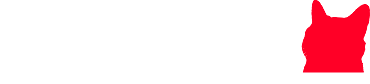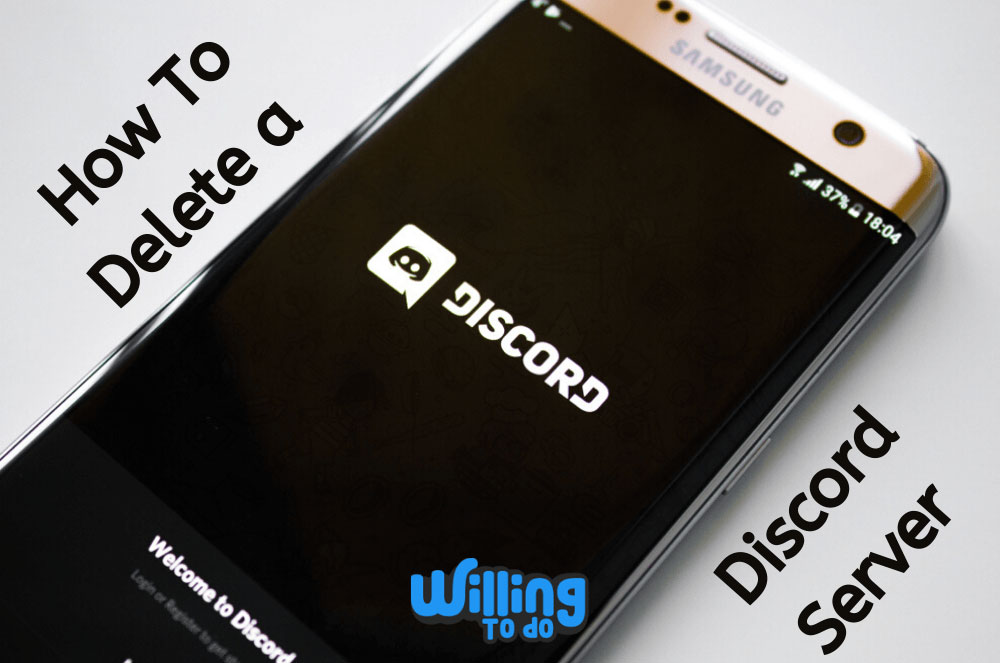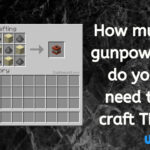Discord has become an essential platform for communication, expanding far beyond its initial use as a hangout for gamers. Today, Discord is used by communities ranging from education to businesses, allowing users to create private, invite-only spaces known as servers. These servers offer multiple channels where people can communicate through text, voice, and even video. However, there may come a time when you need to learn how to delete a Discord server, whether it’s because your server has become a time drain or it’s simply no longer needed.
What is discord
At its core, Discord is a group-chatting software that was originally designed to cater to gamers. Its primary purpose was to provide a space where gamers could build communities and communicate effectively while playing online. Over time, however, Discord has evolved into a general communication platform for various communities, from writers and artists to entrepreneurs and educators.
Each community on Discord operates within a “server,” a term used to describe a space where users can gather and interact. Servers can be customized with unique rules, topics, and channels, allowing members to communicate via text, voice, and video. Users can also upload files, share music, stream games, and post internet links.
Discord servers are typically organized by topics, with each server containing several channels. For example, one server might have channels dedicated to different topics like gaming, general chat, and even discussions about movies or pet pictures. The possibilities for customization are nearly endless, and this flexibility makes Discord an appealing option for a wide range of communities.
What sets Discord apart from other communication tools is that it’s free to create and join servers. While some apps place restrictions on the number of members or charge for advanced features, Discord allows you to invite unlimited users to your server without any cost.
Discord also offers an optional upgrade called Discord Nitro, which provides additional features like enhanced video quality, server boosts, higher upload limits, and better-quality live streaming. Whether you’re on desktop or mobile, you can use Discord to stay connected with your communities from anywhere.
Disruptive use
Despite its popularity, Discord has faced challenges related to abusive behavior. Some communities on Discord have been targeted by “raids,” where outside groups flood servers with inappropriate or offensive content. This could include topics related to politics, religion, or explicit material, which can quickly spiral out of control and disrupt the peaceful flow of conversation.
In scenarios like this, knowing how to delete a Discord server becomes crucial. Deleting a server not only removes all its content but also helps maintain a safe environment for its members. To prevent such issues, Discord has established a Trust and Safety team that monitors the platform around the clock, responding to reports and safeguarding users.
Why choose discord
Discord is widely regarded as one of the top communication platforms, surpassing older competitors like TeamSpeak and Skype. While these older platforms may have served their purpose, Discord offers a more user-friendly and versatile environment for users. With Discord Nitro, you can enjoy premium perks, such as enhanced streaming and larger file uploads. Unlike other apps, Discord doesn’t place a cap on the number of users you can invite to your server, making it ideal for growing communities.
Furthermore, Discord doesn’t impose the same limitations on message backups as some other apps, which may only allow users to back up a limited number of messages. Discord provides full message storage for free, which means your community’s history is always preserved.
Another reason Discord stands out is its performance. It uses fewer resources than other applications, so it’s easier on your computer’s CPU. And while some apps lack end-to-end encryption, Discord ensures that your messages remain private. You even have the ability to delete any unwanted messages, and once they’re removed, they disappear from the server entirely.
Although Discord is often associated with gaming communities, its versatility makes it a valuable tool for any group looking to communicate and collaborate in real time. Its free features, coupled with optional premium upgrades, make it a top choice for users around the world.
How to delete a Discord Server
If you don’t know how to delete a Discord server that you created, you are in for a surprise. The process is really simple and can be accomplished in less than a minute.
First enabled two-factor authentication, to get it done you will need to know your six-digit “auth code”. Find this by opening the Authy or Google Authenticator app on your mobile device.
With your “auth code”, here is how to delete a Discord server, using either the desktop app for Mac and PC or the mobile app for iPhone and Android devices.
How to delete a discord server via the desktop app
Step – 1: Start Discord on your Mac or PC and select the server you wish to delete.
Step – 2: Click the server name, situated in the top-left corner of the screen.
Step – 3: A dropdown menu will appear from it select “Server Settings”
Step – 4: In the left sidebar click the red “Delete Server” option.
Step – 5: In the pop-up enter the server name’s name exactly, it will appear at the top of the pop-up, or if you have two-factor authorization enabled, enter your six-digit authentication code.
Step – 6: Click “Click server”. these are the steps for the process of how to delete a discord server.
If you don’t want to keep the server, but also don’t want to know how to delete a discord server , you can transfer ownership of this server to another user.
To not want to know how to delete a discord server, instead want to transfer it, do this:
Step – 1: Again, open your server settings but in the left sidebar instead of selecting “Delete Server” select “Members”
Step – 2: A list of every server member will appear. Find the name of the person that you want to give ownership to, and click the three dots that show on the right.
Step – 3: Go for “Transfer Ownership.”
How to delete a discord server via the mobile app
Step – 1: Open Discord on your iPhone or Android device and go to the server you want to delete.
Step – 2: Swipe right and open the side menu, and select the server’s name at the top of the screen.
Step – 3: In the pop-up that appears, click the setting icon on the right.
Step – 4: Select “Overview.”
Step – 5: At the bottom of the “Overview” page, opt for “Delete Server.”
Step – 6: You’ll be asked if you want to delete the server. Press “Yes” to confirm. If you have two-factor authentication installed, you must enter the auth code in your Authy or Google Authenticator app. In this way, your learning criteria of how to delete a Discord server will be completed.