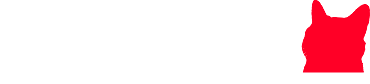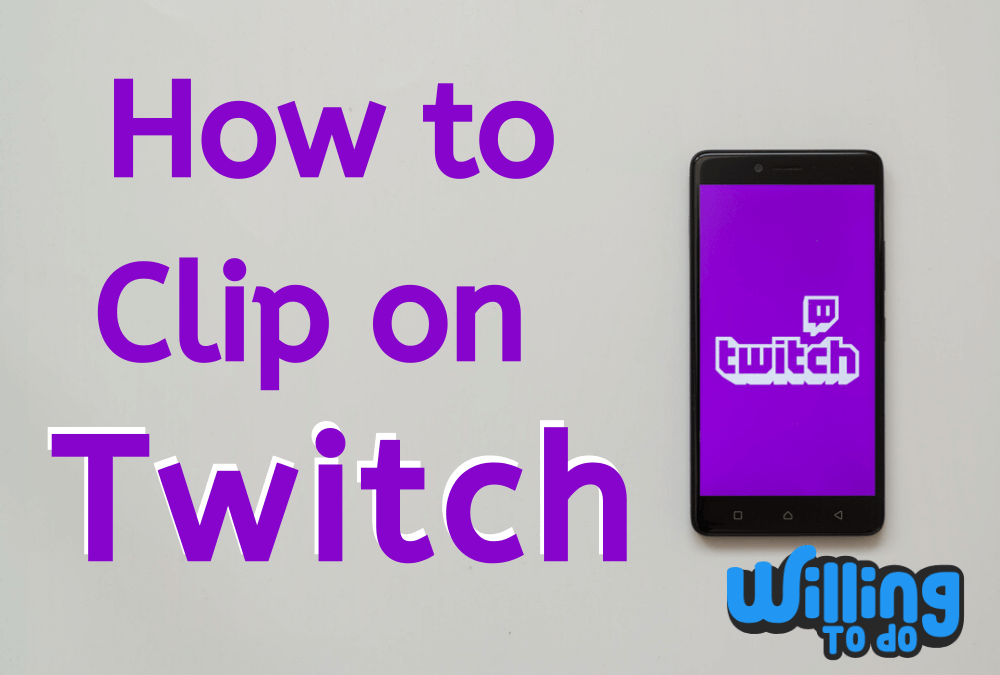Are you an avid fan of Twitch, enjoying the thrill of live-streamed videos? Do you often come across exciting, funny, or memorable moments during a stream that you wish to keep or share with friends? Look no further, as we’re here to teach you how to clip on Twitch in just a few simple steps. Whether you’re a casual viewer or an experienced streamer, the process is straightforward and beneficial for everyone involved.
Streaming live brings a unique excitement—capturing the spontaneity and energy that makes each moment stand out. But sometimes, there are key highlights you want to save forever. Thankfully, Twitch recognizes the importance of these moments and offers a feature that allows you to capture, edit, and share them with ease.
This article provides a comprehensive, step-by-step guide to help you understand how to clip on Twitch quickly and efficiently.
How to Clip on Twitch

Learning how to clip on Twitch is easier than you might think! Follow these six steps to start clipping your favorite moments from live streams.
Step 1 – Log in to your Twitch account, search for a stream by streamer, game, or category, and select the one you want to clip from.
Step 2 – Hover over the video and click the “clip” icon at the bottom-right. A new tab will generate a 30-second clip from the stream.
Step 3 – Trim the clip using the yellow slider, and add a title to customize it.
Step 4 – Click “Publish” in the bottom-right corner once you’re satisfied with the clip.
Step 5 – Share it via social media (Facebook, Twitter, Reddit) or copy the link to send it directly to others.
Another way to figure out how to clip on twitch is to just copy the link and send it to your friends. Those people who will watch it will see your username at the top right.
Step 6 – Right-click on the clip, choose “Save as,” and download it to your computer for offline viewing.
Using a Phone
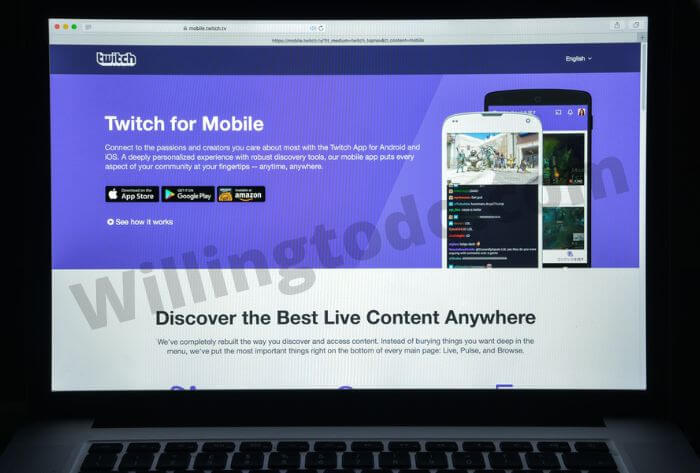
If you prefer using a phone for your Twitch activities, don’t worry—how to clip on Twitch via mobile is just as simple. Here’s how:
- Tap on the screen. When watching a live stream on your mobile device, tap the screen to bring up the video options.
- Clip the video. You’ll see a clip icon in the top-right corner of the video. Tap it to start capturing the desired moment.
- Edit the clip. Once the clip is captured, you can crop, edit, and add a title just like on a desktop.
- Save the clip. After editing, tap the download button to save the clip directly to your phone. You can select a destination folder or your phone’s gallery for easy access.
How to Manage Clips

Twitch makes managing your clips seamless with its Clips Manager feature. In the Clips Manager, you can see all your created clips, sorted by the stream they came from, their title, or their date of creation. You can easily filter your clips to find specific ones if needed. This tool is especially handy for streamers or users with a large number of clips.
It is also easy to keep track of your clips and browse more clips in My Clips. You can re-watch or re-share all the clips you want. My Clips provides all the suggestions from the channels that you’ve already had clips from, so keep an eye on them.
You can also re-edit your clips at any time! Update the title, description, or even adjust the length of your clips. Gather your favorite moments and create a new compilation video. Explore the Clip Manager to discover even more features and possibilities!
Conclusion
Twitch clips are an amazing way to capture and share memorable moments from your favorite streams. While this feature is already an incredible tool, Twitch is always innovating and adding new ways to enhance your viewing and sharing experience. Whether you’re a streamer building a community or a viewer looking to save iconic moments, how to clip on Twitch is a must-know skill.
Now that you’ve learned how to clip on Twitch, you can create and save your favorite moments for yourself and others to enjoy. With these clips, you don’t have to worry about missing anything important during live streams—you’ll always have access to the content that matters most to you. So, get clipping and start sharing the best moments of your Twitch experience!